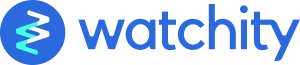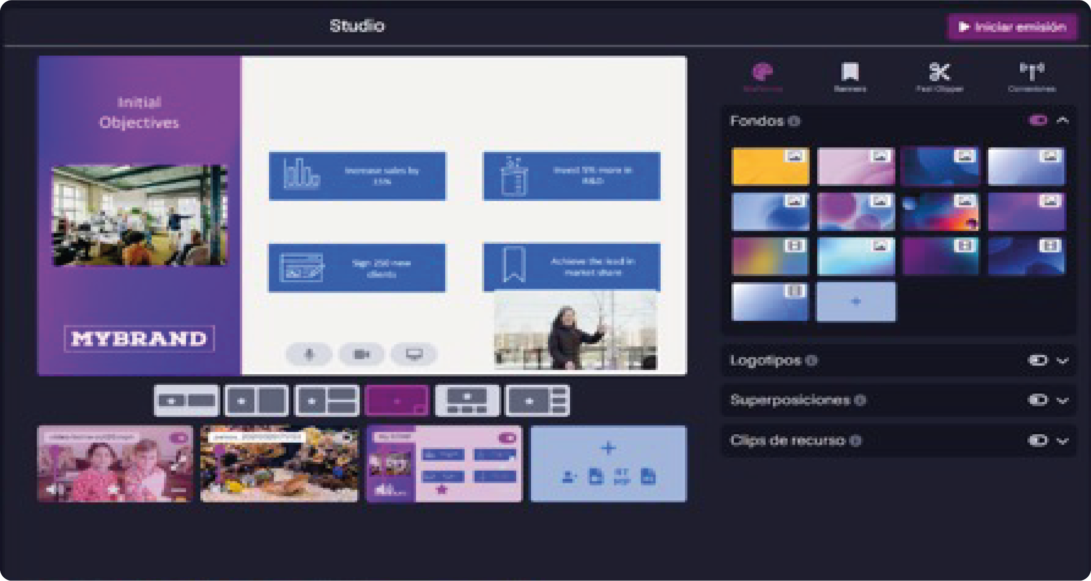Do you want to perform a high-quality event or webinar in a simple way? You do not have the technical knowledge to use complicated broadcasting software? Forget about assuming high costs by hiring an external production company, with Watchity and the scene selector it is possible to get a professional production or realization.

¿How to use the Scene Selector?
In a simple way, you can perform a picture in picture of the several cameras included in your broadcast. Below, we show you the scene possibilities that the Watchity Studio offers:
- Conversation, which allows, for example, different speakers to be displayed on the screen while occupying the same space.

- Focused conversation, which gives more prominence to the speakers and centers the scene on them and less space dedicated to the background..

- Main speaker, which is designed to highlight one speaker and the rest are placed proportionally on the right side.

- There is also a scene for those cases in which there is a slide presentation or a video and a speaker who comments on it or participates in it.

- In the cinema scene, the signal is displayed at the top in a larger size and the rest of the cameras at the bottom.

- Last, in the sidebar scene we can highlight a signal on the left side and the rest of the cameras on the right.

As you can see, all scenes have a star that allows you to highlight any of the cameras in the main position. This will be useful, for example, to mark the screen sharing of your slides or presentations while the speaker appears in a smaller complementary position.

If you want to know more about to get a professional production, you can also read the article on “How to Achieve a Professional Result in your Webinars“. And if you have any doubt, you can consult our help center, or send us a message.