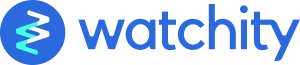Companies today have already realized that they must use their online events (whether digital or hybrid) to get a commercial or economic return. For instance, webinars have already become a commercial tool to get leads, contacts and at least have a sociological knowledge of their audience. One of the most useful sections for this purpose in Watchity are the registration forms. From the event configuration, you have the option of adding a form with different types of fields, with a mandatory option and customizing its aesthetics and even the language in which it is shown to the audience. Below, we show you how to create a registration form.
How to create a registration form?
The creation process is the next one:
1. On the event page, you can configure the design of your forms following the same pattern as the landing page, modifying the background image, the text color, or the button colors.

2. Once you have configured the style, in the “configuration” section and in “registration”, you will be able to manage the rest. Check the result with the preview button on the upper right-hand side.

3. In the first box, you can decide whether you want to activate the form or not, let’s assume that you do.
4. The next step is to define the registration fields. These allow us to add rows to the form to be filled in by the viewers once they access the landing page. By means of the “required” column, you can indicate which fields will be mandatory to access de display.
5. You can add as many fields as you want and sort them as you wish. Use any of the fields we propose (City, Company, Section, etc.) or generate your own custom fields and add translations if you want.

6. You can also create consent fields. Those that will allow you to make sure that your audience accepts the privacy policy of your company and that all the rights of the LOPD are respected. You can also use them, for example, to ask your viewers if they want to receive commercial communication.

7. Finally, there are description fields. These are used to display any text or information to your viewers without interaction. For instance, a description of the event, of the speakers or to indicate the schedule. Again, you have the possibility of translations into different languages.

Once the form is fully configured, you can share the link with your future audience. As the registrations are made, you will be able to consult all the information in the “Participants List”, in the “Engagement” section, “Participants”. You can see how they are updated live within the event or download a report in the “Report Generator” section in Excel or CSV format.

As you can see, forms are a powerful lead generator, of possible contacts and even generate a commercial database. You can check our related post on “How to Increase the ROI of your Webinars“.
And if you have any doubts, you can consult our help center or send us a message.