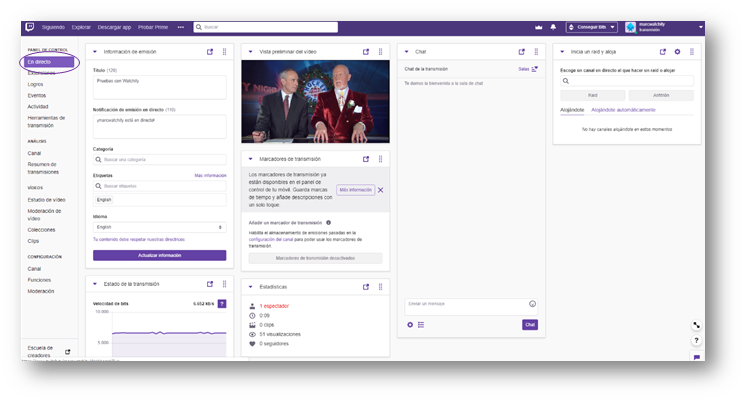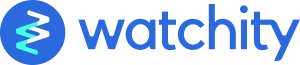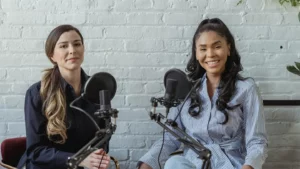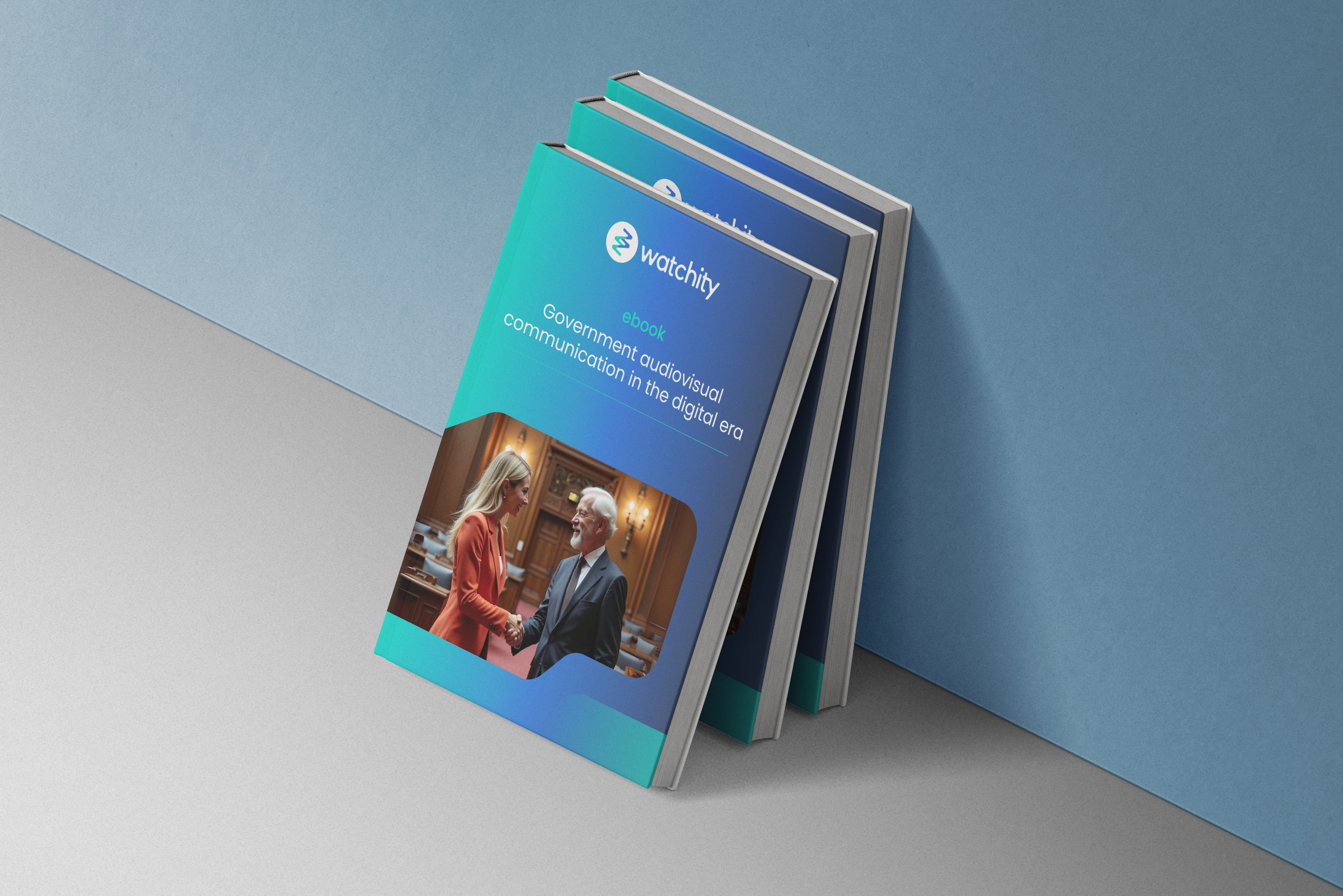When you create and Event, you can stream to Twitch. You can add the connection to Twitch Live from the Event configuration.
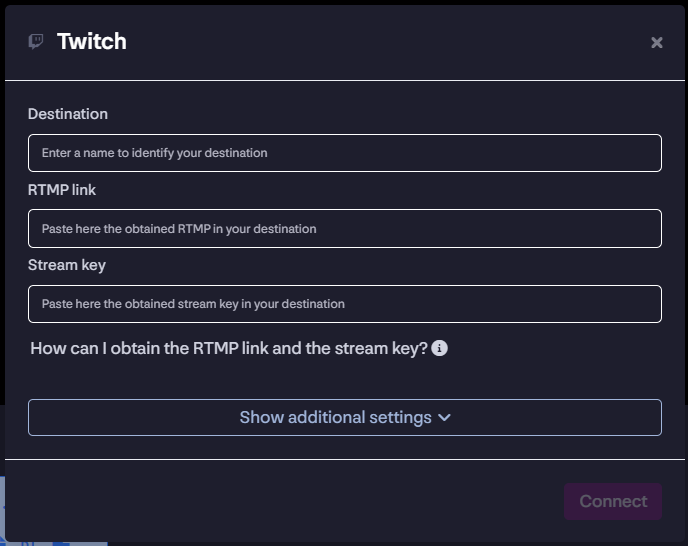
1. On the destination channel in Twitch, access the Control Panel, to view the channel configuration.
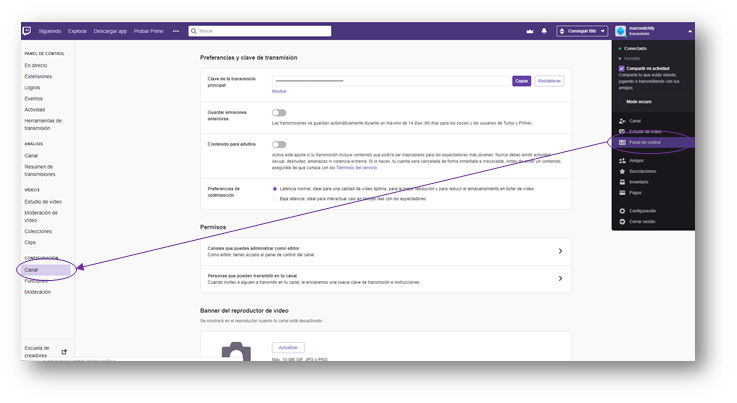
2. Obtain the transmission key associated with your Twitch channel. You’ll find it in the upper part of your channel configuration. This transmission key is unique to each Twitch channel.
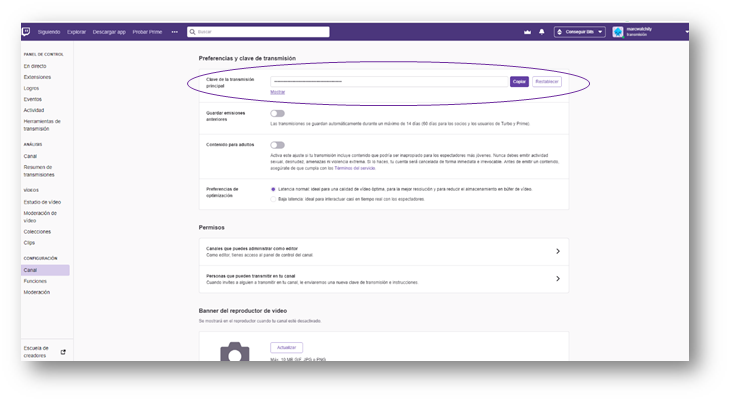
3. Obtain the RTMP code by accessing https://stream.twitch.tv/ingests/. Chose the RTMP code that corresponds to the geographic location closest to your potential audience. So, for an event designed for the Spanish audience, for example, choose the point of publication associated with the city of Madrid.
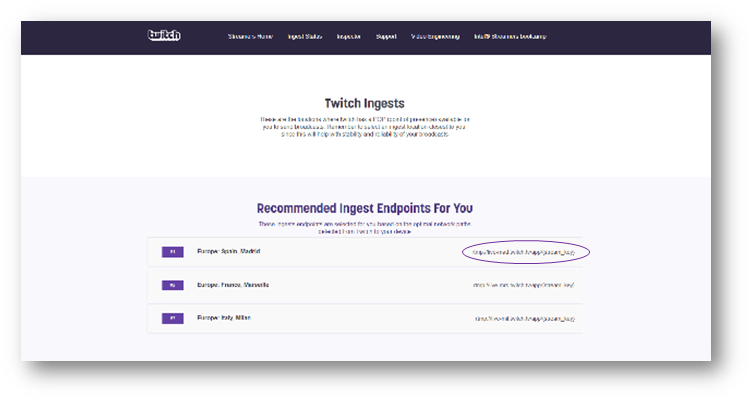
4. In your Watchity event settings, add an output “Enter an RTMP of a publishing point”. Paste there the RTMP code (obtained in https://stream.twitch.tv/ingests/) and the transmission key obtained in the configuration of your channel in Twitch.
5. Once you start broadcasting in Watchity, you will receive the content (as a preview) on your Twitch publication point.
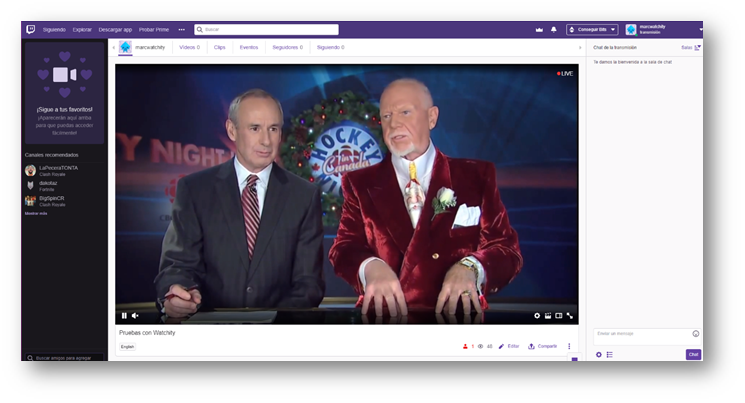
6. In the control panel, access “Live” and check the broadcasting, edit the event information, monitor the status of the transmission or view the spectator statistics.